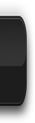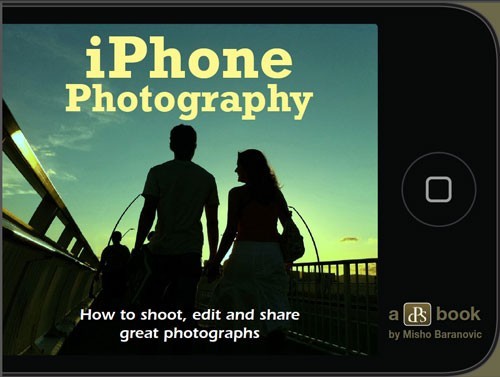For the first time,Tamil language has found it's place in iDevices.
iOS 7, which is Apple’s new operating system for Apple’s iDevices
has a
built-in support for Tamil keyboards.
The iOS 7 upgrade actually sports two variants of Tamil keyboard:
- ‘Tamil 99’ - which will display Tamil scripts, and
- ‘Anjal’ - a
phonetic keyboard.
With the introduction of built-in Tamil keyboards, iDevices users able to directly type in any application. They would be also able to use Tamil texts directly in
Facebook, Twitter, Whatsapp, WeChat and a host of other similar apps.
Just follow the simple steps to install Tamil keyboard to your iDevices.
1. Go to Settings>General>Keyboard>Keyboards>Add New Keyboard...>Tamil





2.Click
Tamil keyboard again to choose between
Tamil 99 & Anjal or Both keyboards


3. Once done you can open any apps to start type in Tamil.
4. Click the 'GLOBE' icon in keyboard to change your keyboard (English>Tamil).
* A
long press in 'GLOBE' icon will give you options to choose your keyboard.


5. Example of Tamil 99 and Anjal keyboards.